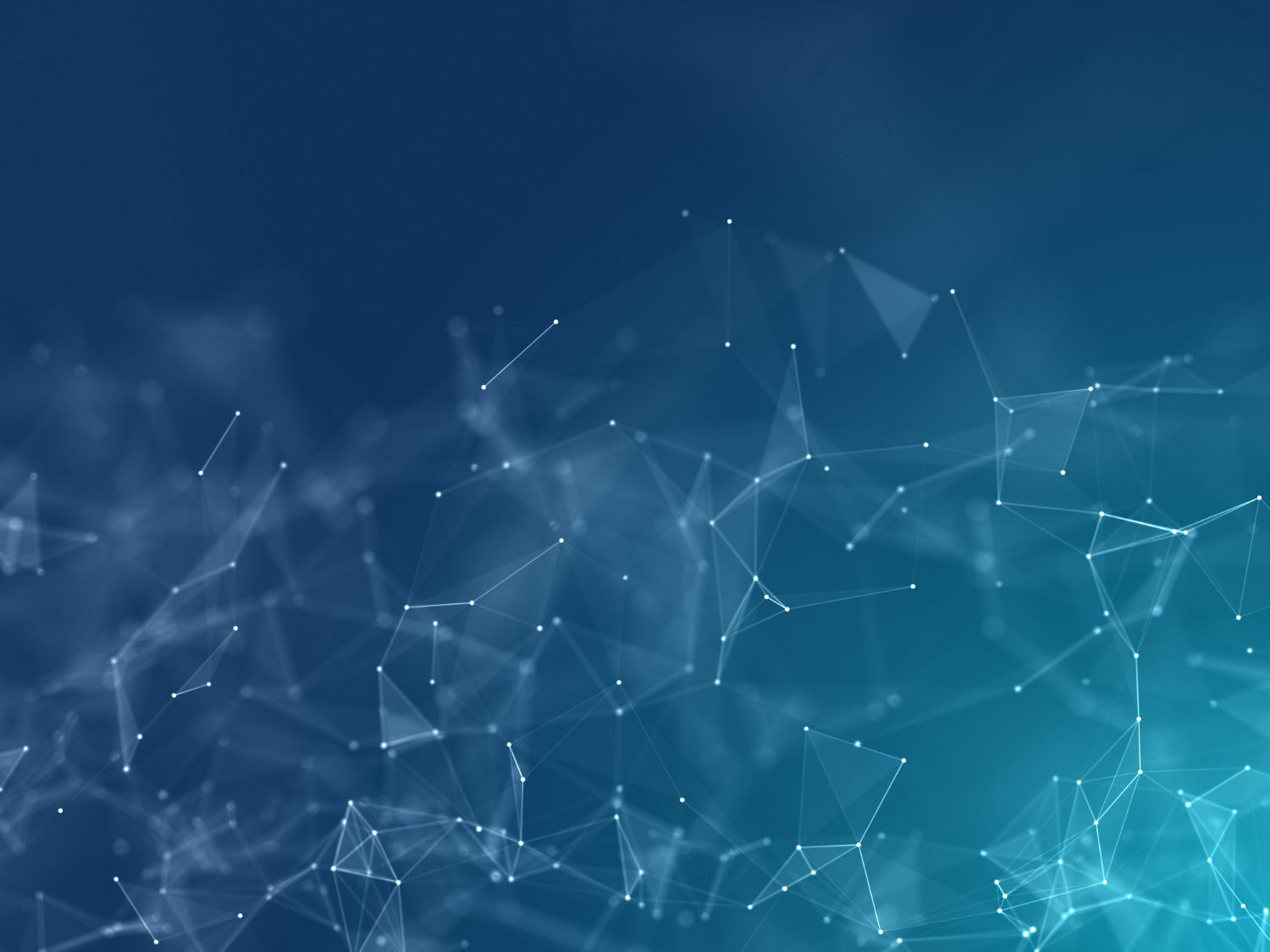
Complete Git Cheatsheet: Essential Commands Every Developer Needs
Master Git with our comprehensive cheatsheet. Learn essential Git commands, workflows, and best practices for version control, collaboration, and project management.
Table of Contents
Why Every Developer Needs This Git Cheatsheet
Git is the backbone of modern software development, yet many developers struggle with its complexity. This comprehensive cheatsheet covers everything from basic commands to advanced workflows, helping you master version control and become more productive. Whether you're a beginner or experienced developer, these commands will streamline your development process and improve collaboration with your team.
🚀 Quick Start: Bookmark this page and use our SEO tools to optimize your Git repositories for better discoverability!
Git Basics: Getting Started
Before diving into advanced workflows, let's master the fundamental Git commands that form the foundation of version control. These commands will handle 90% of your daily Git operations.
Initial Setup & Configuration
Configure Git with your identity and preferences for all repositories on your system.
git config --global user.name "Your Name"git config --global user.email "your.email@example.com"git config --global init.defaultBranch maingit config --listRepository Initialization
Start a new Git repository or clone an existing one from a remote source.
git initgit clone https://github.com/user/repo.gitgit clone https://github.com/user/repo.git my-foldergit remote add origin https://github.com/user/repo.gitChecking Repository Status
Monitor the current state of your working directory and staging area.
git statusgit status -sgit diffgit diff --stagedgit log --onelineCore Git Workflow Commands
Master the essential workflow commands that you'll use in every development session. These commands handle staging, committing, and managing changes in your repository.
Staging & Committing Changes
Add files to staging area and create commits with meaningful messages.
git add .git add filename.txtgit add *.jsgit commit -m "Add new feature"git commit -am "Update existing files"git commit --amend -m "Updated commit message"Viewing History & Changes
Explore commit history and examine changes made to your repository.
git loggit log --oneline --graphgit log --author="John Doe"git show commit-hashgit blame filename.txtgit log --follow filename.txtUndoing Changes
Safely revert changes, reset commits, and manage mistakes in your repository.
git checkout -- filename.txtgit reset HEAD filename.txtgit reset --soft HEAD~1git reset --hard HEAD~1git revert commit-hashgit clean -fdBranch Management & Merging
Branching is Git's killer feature that enables parallel development and feature isolation. Master these commands to work effectively with branches and merge strategies.
Creating & Switching Branches
Create, switch between, and manage different branches for feature development.
git branchgit branch feature-namegit checkout feature-namegit checkout -b new-featuregit switch maingit switch -c new-branchMerging & Integration
Combine changes from different branches using various merge strategies.
git merge feature-branchgit merge --no-ff feature-branchgit rebase maingit rebase -i HEAD~3git cherry-pick commit-hashgit merge --abortBranch Cleanup
Remove unnecessary branches and keep your repository organized.
git branch -d feature-branchgit branch -D force-delete-branchgit push origin --delete feature-branchgit branch -rgit remote prune origingit branch --mergedRemote Repository Operations
Collaborate effectively with team members by mastering remote repository operations. These commands handle synchronization between local and remote repositories.
Fetching & Pulling Changes
Synchronize your local repository with remote changes from team members.
git fetchgit fetch origingit pullgit pull origin maingit pull --rebasegit fetch --allPushing Changes
Upload your local commits to remote repositories and manage upstream branches.
git pushgit push origin maingit push -u origin feature-branchgit push --force-with-leasegit push --tagsgit push origin --delete branch-nameRemote Management
Configure and manage multiple remote repositories for complex workflows.
git remote -vgit remote add upstream https://github.com/original/repo.gitgit remote set-url origin new-urlgit remote remove upstreamgit ls-remote origingit remote show originAdvanced Git Workflows
Take your Git skills to the next level with advanced workflows and techniques used by professional development teams. These workflows will improve code quality and team collaboration.
Feature Branch Workflow
The most popular Git workflow for team collaboration, isolating features in separate branches.
git checkout -b feature/user-authenticationgit add . && git commit -m "Add login form validation"git push -u origin feature/user-authenticationgit checkout main && git merge feature/user-authenticationgit branch -d feature/user-authenticationGit Flow Workflow
A robust branching model for larger projects with release cycles and hotfixes.
git flow initgit flow feature start new-featuregit flow feature finish new-featuregit flow release start v1.0.0git flow release finish v1.0.0Git Troubleshooting & Recovery
Even experienced developers encounter Git issues. These commands will help you recover from common problems and mistakes that occur during development.
Merge Conflict Resolution
Handle merge conflicts effectively and maintain code integrity.
git statusgit diffgit add conflicted-file.txtgit commit -m "Resolve merge conflict"git merge --abortgit mergetoolEmergency Recovery
Recover lost commits, restore deleted files, and fix repository corruption.
git refloggit checkout HEAD@{2}git fsck --lost-foundgit reset --hard origin/maingit checkout HEAD -- filename.txtgit stash popStashing Work
Temporarily save uncommitted changes when switching contexts quickly.
git stashgit stash push -m "Work in progress"git stash listgit stash popgit stash apply stash@{1}git stash drop stash@{0}Git Aliases & Productivity Tips
Boost your productivity with Git aliases and shortcuts that professional developers use daily. These time-saving techniques will make you more efficient with version control.
Essential Git Aliases
Set up powerful aliases to speed up your daily Git operations.
git config --global alias.co checkoutgit config --global alias.br branchgit config --global alias.ci commitgit config --global alias.st statusgit config --global alias.unstage 'reset HEAD --'git config --global alias.visual '!gitk'Advanced Aliases
Complex aliases for sophisticated Git operations and workflows.
git config --global alias.lg 'log --oneline --graph --all'git config --global alias.last 'log -1 HEAD'git config --global alias.amend 'commit --amend --no-edit'git config --global alias.pushup 'push -u origin HEAD'git config --global alias.cleanup '!git branch --merged | grep -v main | xargs git branch -d'git config --global alias.undo 'reset --soft HEAD~1'Git Best Practices & Security
Follow these best practices to maintain clean, secure, and professional Git repositories. Proper Git hygiene is essential for team collaboration and project maintainability.
Commit Best Practices
- • Write clear, descriptive commit messages
- • Use present tense ("Add feature" not "Added feature")
- • Keep commits atomic and focused
- • Reference issue numbers when applicable
- • Avoid committing sensitive information
Security Considerations
- • Use SSH keys for authentication
- • Never commit passwords or API keys
- • Use .gitignore for sensitive files
- • Sign commits with GPG keys
- • Regularly update Git and tools
Common Git Scenarios & Solutions
Real-world scenarios that developers encounter daily, with step-by-step solutions using the Git commands from this cheatsheet.
Scenario: Accidentally committed to wrong branch
1. git log --oneline (find the commit hash)
2. git reset --hard HEAD~1 (remove from current branch)
3. git checkout correct-branch (switch to correct branch)
4. git cherry-pick commit-hash (apply the commit)
Scenario: Need to undo last commit but keep changes
1. git reset --soft HEAD~1 (undo commit, keep changes staged)
2. git status (verify changes are still staged)
3. Make additional changes if needed
4. git commit -m "Corrected commit message"
Scenario: Collaborator force-pushed to shared branch
1. git fetch origin (get latest remote state)
2. git reset --hard origin/branch-name (sync with remote)
3. git status (verify clean state)
4. Communicate with team about force-push policies
Git Tools & Integration
Enhance your Git experience with powerful tools and integrations that work seamlessly with your development workflow. Optimize your projects with proper SEO metadata for better discoverability.
GUI Clients
GitKraken, SourceTree, GitHub Desktop
CLI Enhancements
Oh My Zsh, Git extras, Hub CLI
IDE Integration
VS Code Git, IntelliJ VCS, Vim Fugitive
Conclusion: Mastering Git for Development Success
Git mastery is essential for modern software development. This comprehensive cheatsheet provides you with the commands and workflows needed to handle any version control scenario. From basic operations to advanced techniques, these tools will make you a more effective and confident developer.
Remember that Git proficiency comes with practice. Start with the basic commands, gradually incorporate advanced workflows, and always prioritize clean commit history and collaboration. Your future self and teammates will thank you for maintaining professional Git hygiene. Make sure your Git repositories are discoverable with proper SEO optimization and structured data.
Ready to Optimize Your Development Workflow?
Enhance your Git repositories and development projects with our professional tools!
