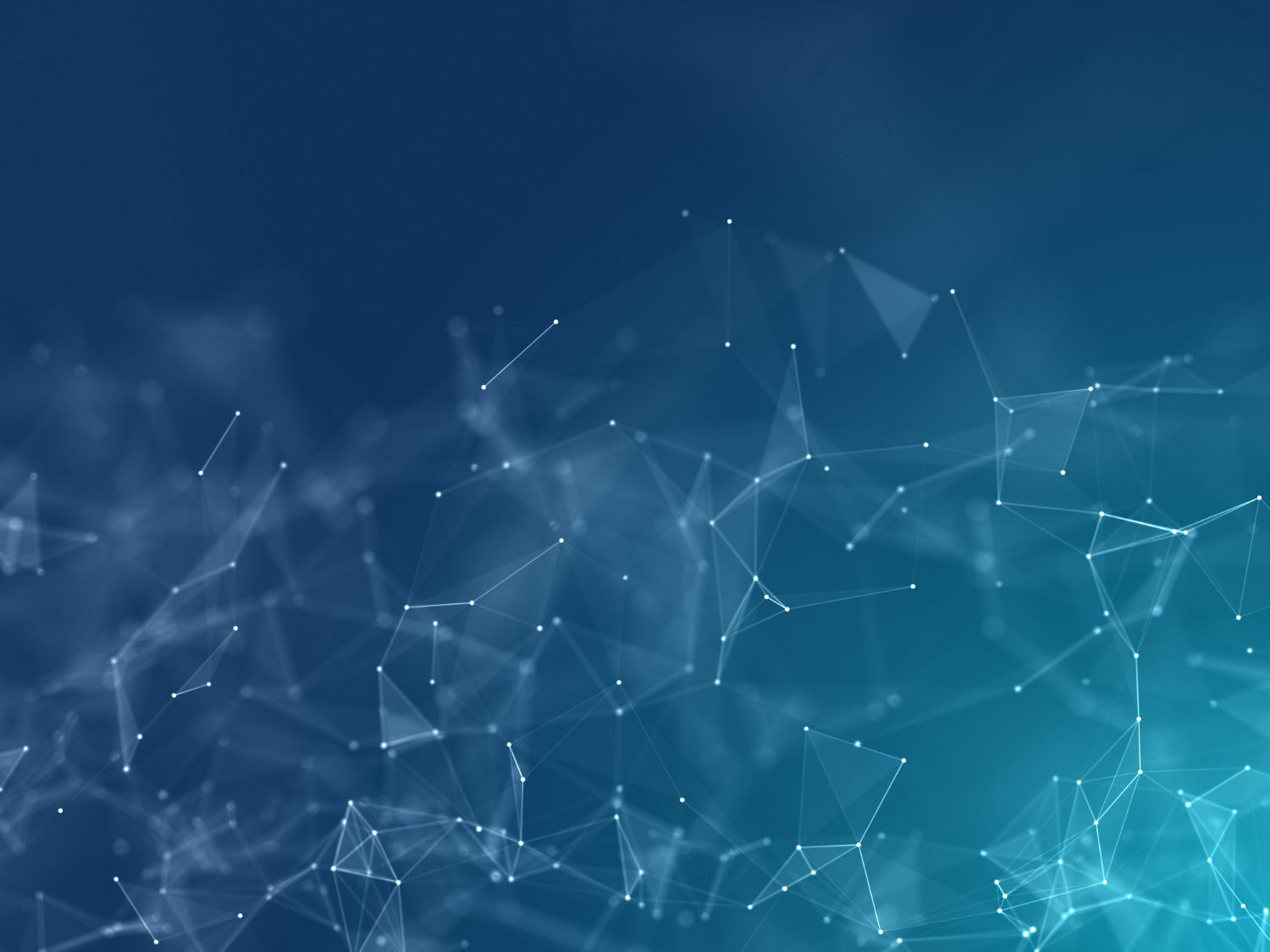
Complete Guide: GTM to GA4 Contact Form Event Tracking Setup
Master contact form tracking with Google Tag Manager and GA4. Step-by-step guide with code examples, event setup, triggers, variables, and advanced tracking techniques.
What You'll Learn
- • Setting up GTM and GA4 for comprehensive form tracking
- • Creating custom events, triggers, and variables
- • Implementing advanced tracking techniques and best practices
- • Troubleshooting common issues and optimization strategies
Contact forms are crucial conversion points on most websites, yet many businesses fail to track form interactions properly. Without proper tracking, you're missing valuable insights about user behavior, conversion rates, and form optimization opportunities.
In this comprehensive guide, we'll walk through setting up complete contact form tracking using Google Tag Manager (GTM) and Google Analytics 4 (GA4). You'll learn how to track form submissions, field interactions, form abandonment, and much more.
Table of Contents
Prerequisites and Setup Requirements
Before You Start
Google Tag Manager Access
Admin access to GTM container, GTM installed on website, and basic understanding of GTM interface.
Google Analytics 4 Setup
GA4 property configured, connected to GTM, and editor access to GA4 property.
Initial GTM Installation
First, ensure your GTM container is properly installed. Add this code to your website's <head> section:
GTM Head Code
Add this snippet to the <head> section of your website
<!-- Google Tag Manager -->
<script>(function(w,d,s,l,i){w[l]=w[l]||[];w[l].push({'gtm.start':
new Date().getTime(),event:'gtm.js'});var f=d.getElementsByTagName(s)[0],
j=d.createElement(s),dl=l!='dataLayer'?'&l='+l:'';j.async=true;j.src=
'https://www.googletagmanager.com/gtm.js?id='+i+dl;f.parentNode.insertBefore(j,f);
})(window,document,'script','dataLayer','GTM-XXXXXX');</script>
<!-- End Google Tag Manager -->GTM Body Code (Noscript)
Add this immediately after the opening <body> tag
<!-- Google Tag Manager (noscript) -->
<noscript><iframe src="https://www.googletagmanager.com/ns.html?id=GTM-XXXXXX"
height="0" width="0" style="display:none;visibility:hidden"></iframe></noscript>
<!-- End Google Tag Manager (noscript) -->Step-by-Step GTM Configuration
Step 1: Enable Built-in Variables
Navigate to Variables in your GTM container and enable these built-in variables:
- • Page URL
- • Page Title
- • Form Element
- • Form ID
- • Form Classes
- • Form Text
Step 2: Create Custom Variables
Create a custom JavaScript variable to extract form names:
Form Name Variable
Custom JavaScript variable to identify forms dynamically
function() {
var form = {{Form Element}};
if (form) {
// Try to get form name from data attribute
if (form.getAttribute('data-form-name')) {
return form.getAttribute('data-form-name');
}
// Try to get from form ID
if (form.id) {
return form.id;
}
// Try to get from form class
if (form.className) {
return form.className.split(' ')[0];
}
// Default fallback
return 'unknown-form';
}
return 'no-form';
}Step 3: Create Form Submit Trigger
Configuration Settings
Step 4: Create GA4 Event Tag
GA4 Event Tag Configuration
Event Parameters:
form_name: {{Form Name}}page_location: {{Page URL}}page_title: {{Page Title}}form_id: {{Form ID}}Contact Form HTML Examples and Tracking Code
Basic Contact Form Structure
Here's a properly structured contact form with tracking attributes:
HTML Contact Form
Complete contact form with proper tracking attributes
<form id="contact-form"
class="contact-form"
data-form-name="main-contact-form"
method="POST"
action="/submit-contact">
<div class="form-group">
<label for="name">Full Name *</label>
<input type="text" id="name" name="name" required data-field="name">
</div>
<div class="form-group">
<label for="email">Email Address *</label>
<input type="email" id="email" name="email" required data-field="email">
</div>
<div class="form-group">
<label for="phone">Phone Number</label>
<input type="tel" id="phone" name="phone" data-field="phone">
</div>
<div class="form-group">
<label for="subject">Subject *</label>
<select id="subject" name="subject" required data-field="subject">
<option value="">Select a subject</option>
<option value="general">General Inquiry</option>
<option value="support">Technical Support</option>
<option value="sales">Sales Question</option>
</select>
</div>
<div class="form-group">
<label for="message">Message *</label>
<textarea id="message" name="message" rows="5" required data-field="message"></textarea>
</div>
<button type="submit" class="submit-btn" data-action="submit">
Send Message
</button>
</form>Enhanced Form Tracking Script
Add this JavaScript to enhance form tracking capabilities:
Enhanced Form Tracking JavaScript
Advanced tracking script for form interactions, progress, and abandonment
<script>
// Enhanced form tracking script
(function() {
'use strict';
// Track form field interactions
function trackFieldInteraction(fieldElement, action) {
window.dataLayer = window.dataLayer || [];
window.dataLayer.push({
'event': 'form_field_interaction',
'field_name': fieldElement.getAttribute('data-field') || fieldElement.name,
'field_type': fieldElement.type,
'form_name': fieldElement.closest('form').getAttribute('data-form-name'),
'interaction_type': action,
'page_location': window.location.href
});
}
// Track form start (first field interaction)
let formStarted = false;
function trackFormStart(formElement) {
if (!formStarted) {
formStarted = true;
window.dataLayer = window.dataLayer || [];
window.dataLayer.push({
'event': 'form_start',
'form_name': formElement.getAttribute('data-form-name'),
'form_id': formElement.id,
'page_location': window.location.href
});
}
}
// Track form completion percentage
function trackFormProgress(formElement) {
const requiredFields = formElement.querySelectorAll('[required]');
const filledFields = Array.from(requiredFields).filter(field => {
if (field.type === 'checkbox') {
return field.checked;
}
return field.value.trim() !== '';
});
const completionPercentage = Math.round((filledFields.length / requiredFields.length) * 100);
window.dataLayer = window.dataLayer || [];
window.dataLayer.push({
'event': 'form_progress',
'form_name': formElement.getAttribute('data-form-name'),
'completion_percentage': completionPercentage,
'completed_fields': filledFields.length,
'total_required_fields': requiredFields.length
});
}
// Initialize tracking when DOM is ready
document.addEventListener('DOMContentLoaded', function() {
const forms = document.querySelectorAll('form[data-form-name]');
forms.forEach(function(form) {
const formFields = form.querySelectorAll('input, select, textarea');
formFields.forEach(function(field) {
// Track form start on first field focus
field.addEventListener('focus', function() {
trackFormStart(form);
trackFieldInteraction(field, 'focus');
});
// Track field blur and progress
field.addEventListener('blur', function() {
trackFieldInteraction(field, 'blur');
setTimeout(function() {
trackFormProgress(form);
}, 100);
});
// Track field changes
field.addEventListener('change', function() {
trackFieldInteraction(field, 'change');
});
});
// Track form submission attempt
form.addEventListener('submit', function(e) {
window.dataLayer = window.dataLayer || [];
window.dataLayer.push({
'event': 'form_submit_attempt',
'form_name': form.getAttribute('data-form-name'),
'form_id': form.id,
'page_location': window.location.href
});
trackFormProgress(form);
});
});
});
// Track form abandonment
window.addEventListener('beforeunload', function() {
if (formStarted) {
window.dataLayer = window.dataLayer || [];
window.dataLayer.push({
'event': 'form_abandonment',
'page_location': window.location.href
});
}
});
})();
</script>GA4 Event Setup and Configuration
Understanding GA4 Events for Form Tracking
GA4 uses an event-based model where every interaction can be tracked as an event. For comprehensive form tracking, we'll set up multiple event types:
Primary Events
- •
form_start- First field interaction - •
contact_form_submit- Form submission - •
form_progress- Completion percentage
Secondary Events
- •
form_field_interaction- Field focus/blur - •
form_abandonment- User leaves page - •
form_validation_error- Validation failures
Creating Data Layer Variables
Create these Data Layer Variables in GTM to capture custom event data:
Required Data Layer Variables
- •
DLV - form_name - •
DLV - form_id - •
DLV - completion_percentage - •
DLV - field_name
- •
DLV - interaction_type - •
DLV - completed_fields - •
DLV - total_required_fields - •
DLV - field_type
Testing and Troubleshooting
Testing Checklist
GTM Preview Mode Testing
Enable GTM Preview mode and test these interactions:
- ✓ Focus on first form field (should trigger form_start)
- ✓ Fill out required fields (should trigger form_progress)
- ✓ Submit form (should trigger contact_form_submit)
- ✓ Leave page without submitting (should trigger form_abandonment)
GA4 DebugView Testing
Use GA4's DebugView to see events in real-time:
Enable GA4 Debug Mode
Add debug parameters to see events in real-time
// Add this to your GTM Configuration tag to enable debug mode
gtag('config', 'GA_MEASUREMENT_ID', {
debug_mode: true
});
// Or add debug parameter to your page URL
https://yoursite.com/contact?gtm_debug=trueCommon Issues and Solutions
Issue: Events Not Firing
Symptoms: No events showing in GTM Preview or GA4
Solutions:
- • Check GTM container is published
- • Verify trigger conditions match your form attributes
- • Ensure JavaScript tracking code is loaded
- • Check browser console for JavaScript errors
Issue: Events Firing Multiple Times
Symptoms: Same event appears multiple times in GA4
Solutions:
- • Add event deduplication logic
- • Check for multiple GTM containers
- • Use more specific trigger conditions
- • Implement cooldown periods for repeated events
Advanced Tracking Techniques and Best Practices
Form Validation Error Tracking
Track validation errors to identify problematic form fields:
Validation Error Tracking
Track form validation errors to identify UX issues
// Enhanced validation error tracking
function trackValidationErrors(form) {
const invalidFields = form.querySelectorAll(':invalid');
invalidFields.forEach(function(field) {
const errorMessage = field.validationMessage;
const fieldName = field.getAttribute('data-field') || field.name;
window.dataLayer.push({
'event': 'form_validation_error',
'form_name': form.getAttribute('data-form-name'),
'field_name': fieldName,
'error_message': errorMessage,
'field_type': field.type
});
});
}
// Add to form submit event
form.addEventListener('submit', function(e) {
if (!form.checkValidity()) {
e.preventDefault();
trackValidationErrors(form);
}
});Time-Based Tracking
Track how long users spend on forms:
Form Completion Time Tracking
Measure time to complete forms for UX optimization
// Time tracking implementation
let formStartTime;
let fieldInteractionTimes = {};
function trackFormTiming(form) {
formStartTime = new Date().getTime();
form.addEventListener('submit', function() {
const completionTime = new Date().getTime() - formStartTime;
window.dataLayer.push({
'event': 'form_completion_time',
'form_name': form.getAttribute('data-form-name'),
'completion_time_seconds': Math.round(completionTime / 1000),
'field_interaction_count': Object.keys(fieldInteractionTimes).length
});
});
}Performance Best Practices
Do's
- ✓ Use meaningful event and parameter names
- ✓ Implement event deduplication
- ✓ Test thoroughly before publishing
- ✓ Use data attributes for consistent tracking
- ✓ Document your tracking implementation
- ✓ Regular monitoring and maintenance
Don'ts
- ✗ Track sensitive user information
- ✗ Create excessive events that impact performance
- ✗ Use hardcoded values in tracking code
- ✗ Forget to test in different browsers
- ✗ Ignore privacy regulations (GDPR, CCPA)
- ✗ Track personally identifiable information
Privacy Considerations
- • Never track actual form field values (names, emails, messages)
- • Implement consent management for analytics tracking
- • Consider data retention policies
- • Anonymize or hash any identifiable information
Conclusion and Next Steps
Implementing comprehensive contact form tracking with GTM and GA4 provides valuable insights into user behavior and form performance. With the setup outlined in this guide, you'll have detailed analytics on form interactions, completion rates, and optimization opportunities.
What You've Accomplished
- ✓ Set up comprehensive form tracking in GTM
- ✓ Configured GA4 events for detailed analytics
- ✓ Implemented advanced tracking for user interactions
- ✓ Created debugging and testing procedures
- ✓ Established privacy-compliant tracking practices
Recommended Next Steps
Monitor and Optimize
Regularly review your form analytics to identify optimization opportunities and track performance improvements.
Expand Tracking
Apply similar tracking to other forms on your website (newsletter signups, quote requests, etc.).
Set Up Alerts
Create GA4 intelligence alerts for significant changes in form submission rates or completion times.
Need Help Implementing This Setup?
Our team can help you implement advanced analytics tracking for your website. From initial setup to ongoing optimization, we provide comprehensive analytics solutions.
Get Expert Help