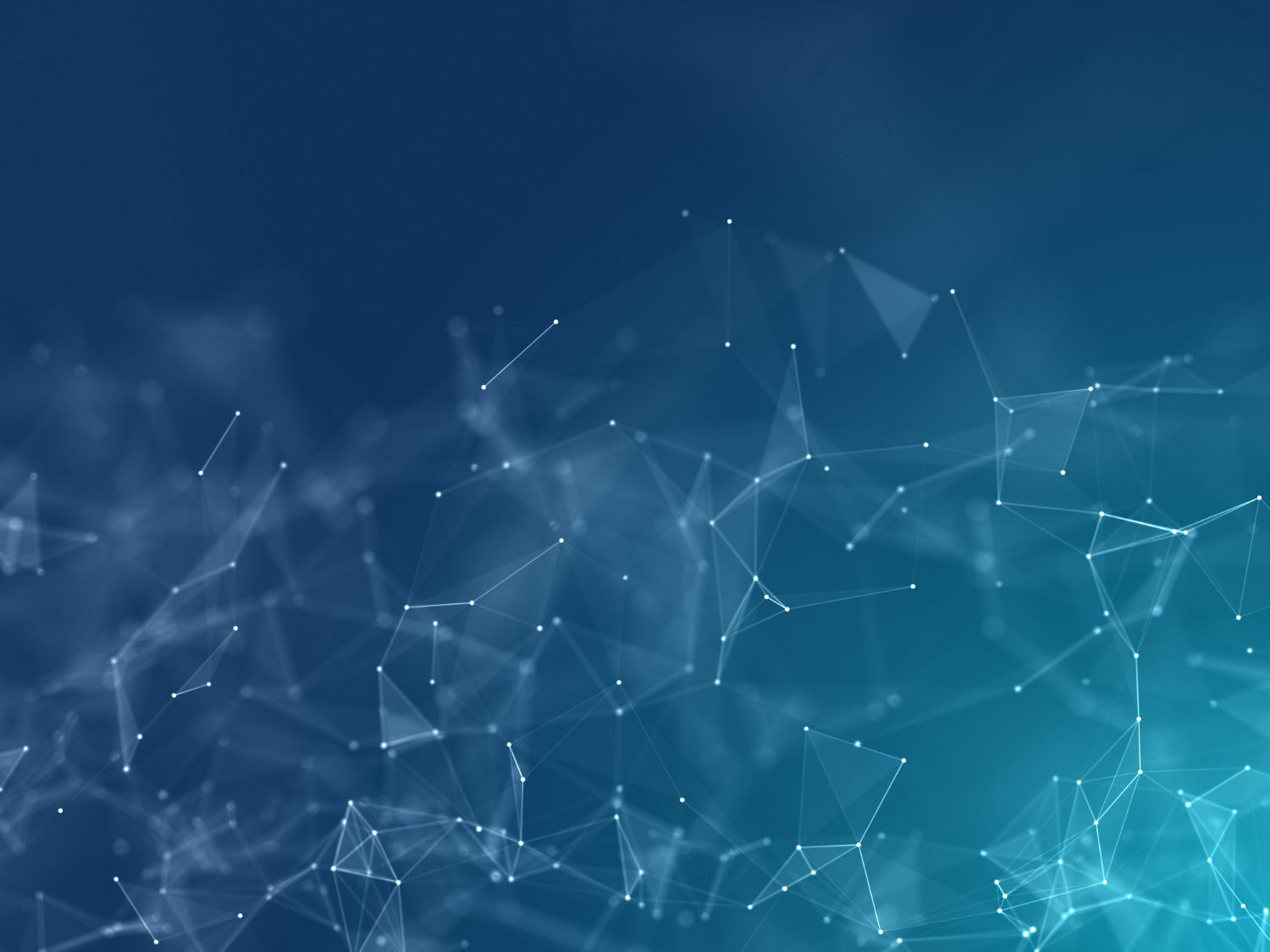
WordPress Page Speed Optimization: Best Plugins & Hosting for 100/100 Score
Master WordPress performance optimization with the best hosting solutions and plugins. Achieve perfect page speed scores and deliver lightning-fast user experiences.
Table of Contents
Why Page Speed Matters for WordPress Sites
Page speed is no longer optional—it's essential for success in 2025. Google's Core Web Vitals are now a ranking factor, meaning slow websites get penalized in search results. But it goes beyond SEO. Studies show that a 1-second delay in page load time can result in a 7% reduction in conversions, 11% fewer page views, and a 16% decrease in customer satisfaction.
WordPress powers over 43% of all websites, but out-of-the-box, it's not optimized for speed. Themes, plugins, and media files can quickly bloat your site. The good news? With the right hosting provider and optimization plugins, you can achieve 100/100 scores on Google PageSpeed Insights while maintaining all the functionality you need.
Quick Stats: 53% of mobile users abandon sites that take longer than 3 seconds to load. A fast website directly impacts your bottom line—better rankings, higher conversions, and improved user experience.
Best WordPress Hosting: Why Hostinger is the Top Choice
Your hosting provider is the foundation of your website's speed. Even with perfect optimization, a slow server will bottleneck performance. After testing dozens of WordPress hosts, Hostinger consistently delivers the best combination of speed, reliability, and affordability.
Hostinger: Premium WordPress Hosting
Hostinger offers blazing-fast LiteSpeed servers, built-in caching, and optimized WordPress infrastructure at prices that won't break the bank. Their servers are specifically tuned for WordPress performance.
Why Choose Hostinger:
Real Performance Results:
- • Average server response time: <200ms
- • Time to First Byte (TTFB): <150ms
- • Typical PageSpeed score: 95-100/100
- • Global data centers for low latency
Special discount available through our referral link
I've personally tested Hostinger on multiple WordPress sites, and the performance speaks for itself. Sites that struggled to break 60/100 on shared hosting hit 95+ scores after migrating to Hostinger's WordPress hosting plans. The LiteSpeed server technology combined with their optimized caching makes a dramatic difference.
Essential WordPress Speed Optimization Plugins
While hosting is crucial, plugins are where you fine-tune performance. Here are the must-have plugins for achieving perfect page speed scores:
WP Rocket: The Gold Standard for WordPress Caching
WP Rocket
WP Rocket is the premium caching plugin that consistently outperforms free alternatives. It's the easiest and most powerful way to speed up your WordPress site without technical knowledge.
Key Features:
WP Rocket Optimal Configuration
Enable these settings for maximum performance:
- ✓ Enable caching for mobile devices
- ✓ Enable cache preloading
- ✓ Enable sitemap-based preloading
- ✓ Minify CSS and JavaScript files
- ✓ Combine CSS files (test carefully)
- ✓ Optimize CSS delivery
- ✓ Load JavaScript deferred
- ✓ Enable lazy loading for images and iframes
- ✓ Schedule database optimization weekly
Image Optimization: The Biggest Speed Win
Images typically account for 50-70% of a webpage's total size. Optimizing images is the single most impactful change you can make for faster load times.
ShortPixel Image Optimizer
ShortPixel offers powerful lossy and lossless compression with WebP conversion. It can compress new uploads automatically and bulk optimize your existing media library.
Key Features:
Smush Pro (Alternative)
Smush is WPMU DEV's powerful image optimization plugin with automatic compression, lazy loading, and CDN integration.
Key Features:
Image Optimization Best Practices
- • WebP: Best compression, modern browsers (use as primary)
- • JPEG: Photos and complex images (fallback)
- • PNG: Transparency required, logos, icons
- • SVG: Simple graphics, logos (infinitely scalable)
- • Never upload 4000px images to display at 800px
- • Use exact dimensions needed for display
- • Consider retina displays (2x size maximum)
- • Lossy: 80-85% quality (best for most use cases)
- • Lossless: When image quality is critical
- • Always enable WebP conversion
Optimizing Core Web Vitals: LCP, FID, and CLS
Google's Core Web Vitals are the metrics that matter most for SEO and user experience. Understanding and optimizing these three metrics is crucial for achieving top page speed scores.
LCP (Largest Contentful Paint)
Time until the largest element is visible
- • Optimize hero images
- • Use faster hosting
- • Enable caching
- • Preload critical assets
FID (First Input Delay)
Time until page becomes interactive
- • Defer JavaScript
- • Remove unused JS
- • Break up long tasks
- • Use web workers
CLS (Cumulative Layout Shift)
Visual stability during page load
- • Set image dimensions
- • Reserve ad space
- • Avoid injected content
- • Use font-display swap
Advanced WordPress Optimization Techniques
Once you've implemented the basics, these advanced techniques can push your scores even higher:
1. Implement a Content Delivery Network (CDN)
A CDN serves your static assets (images, CSS, JS) from servers closest to your users, dramatically reducing latency.
Recommended CDN Providers:
- • Cloudflare: Free tier available, excellent for beginners
- • StackPath: Fast edge locations, great for global audiences
- • BunnyCDN: Affordable, high performance
- • Amazon CloudFront: Enterprise-grade, AWS integration
2. Database Optimization
WordPress databases accumulate junk over time—post revisions, spam comments, transients, and orphaned data.
Use WP-Optimize Plugin:
- • Clean post revisions and drafts
- • Remove spam and trashed comments
- • Delete expired transients
- • Optimize database tables
- • Schedule automatic cleanups
-- Optimize all WordPress tables
OPTIMIZE TABLE wp_posts, wp_postmeta, wp_options, wp_comments, wp_commentmeta;
-- Remove old post revisions (keep last 3)
DELETE FROM wp_posts WHERE post_type = 'revision'
AND post_date < DATE_SUB(NOW(), INTERVAL 3 MONTH);
-- Clean transients
DELETE FROM wp_options WHERE option_name LIKE '_transient_%';3. Disable or Limit Post Revisions
WordPress saves unlimited post revisions by default, bloating your database unnecessarily.
// Limit post revisions to 3
define('WP_POST_REVISIONS', 3);
// Or disable completely
define('WP_POST_REVISIONS', false);
// Set autosave interval to 5 minutes (default is 60 seconds)
define('AUTOSAVE_INTERVAL', 300);4. Optimize WordPress Heartbeat API
The Heartbeat API allows real-time communication but can consume server resources. Control it with the Heartbeat Control plugin or add this code:
// Disable heartbeat on frontend
add_action('init', 'stop_heartbeat', 1);
function stop_heartbeat() {
if (!is_admin()) {
wp_deregister_script('heartbeat');
}
}
// Or slow it down
add_filter('heartbeat_settings', 'modify_heartbeat_settings');
function modify_heartbeat_settings($settings) {
$settings['interval'] = 60; // 60 seconds
return $settings;
}5. Use DNS Prefetching
DNS prefetching resolves domain names before users click links, reducing latency.
<!-- DNS Prefetch for external resources -->
<link rel="dns-prefetch" href="//fonts.googleapis.com">
<link rel="dns-prefetch" href="//ajax.googleapis.com">
<link rel="dns-prefetch" href="//cdn.example.com">
<link rel="preconnect" href="https://fonts.gstatic.com" crossorigin>Testing & Monitoring: Measure Your Success
You can't improve what you don't measure. Use these tools to test your WordPress site's performance and identify areas for improvement:
Google PageSpeed Insights
The official Google tool for measuring Core Web Vitals and getting optimization suggestions.
Test Your Site →GTmetrix
Detailed performance analysis with waterfall charts, video playback, and historical data tracking.
Analyze Performance →WebPageTest
Advanced testing from multiple locations worldwide with detailed waterfall analysis and film strip view.
Run Advanced Test →Pingdom Tools
Simple, fast performance testing with uptime monitoring and page size analysis.
Check Speed →Testing Best Practices:
- ✓ Test from multiple geographic locations
- ✓ Test on both mobile and desktop
- ✓ Run tests multiple times for accurate averages
- ✓ Test with cache cleared (incognito mode)
- ✓ Compare before and after optimization changes
- ✓ Monitor Core Web Vitals in Google Search Console
- ✓ Set up uptime monitoring (UptimeRobot, Pingdom)
Common WordPress Speed Mistakes to Avoid
Even experienced developers make these mistakes. Avoid these common pitfalls:
❌ Installing Too Many Plugins
Quality over quantity. Each plugin adds overhead. Audit your plugins quarterly and remove anything you're not actively using. Use multi-purpose plugins when possible (e.g., WP Rocket handles caching, minification, and more).
❌ Not Using a Caching Plugin
Running WordPress without caching is like driving a sports car with the parking brake on. Caching is the #1 most impactful optimization you can make. Use WP Rocket or LiteSpeed Cache (if on Hostinger).
❌ Ignoring Mobile Performance
Over 60% of traffic is mobile. Test your mobile scores separately. Mobile users have slower connections and less powerful devices—what works on desktop might fail on mobile.
❌ Using Unoptimized Themes
Bloated page builders and poorly coded themes tank performance. Choose lightweight, well-coded themes like GeneratePress, Astra, or Neve. Avoid themes with excessive animations and features you don't need.
❌ Not Optimizing Images
Uploading 5MB images is the fastest way to destroy your load times. Always compress images before upload, use WebP format, and implement lazy loading. Images should be your first optimization target.
❌ Cheap, Slow Hosting
You can't outrun bad hosting with optimization. $3/month shared hosting with 500ms server response times will never score well. Invest in quality hosting like Hostinger—it's the foundation everything else builds on.
Conclusion: Your Path to 100/100 Page Speed Scores
Achieving perfect WordPress page speed scores isn't magic—it's a systematic process of choosing the right hosting, implementing proven optimization plugins, and following best practices. Start with the foundation: quality hosting like Hostinger. Then layer on WP Rocket for caching, ShortPixel for image optimization, and follow the advanced techniques covered in this guide.
Remember, page speed optimization is ongoing. Technologies evolve, Google's algorithms change, and your content grows. Test regularly, monitor your Core Web Vitals in Search Console, and stay updated on WordPress performance best practices. The investment in speed pays dividends in better rankings, higher conversions, and happier users. Enhance your development workflow with our SEO optimization tools and schema generators.
Quick Action Checklist
- Switch to Hostinger for optimized WordPress hosting with LiteSpeed servers
- Install and configure WP Rocket for comprehensive caching and optimization
- Optimize all images with ShortPixel and enable WebP conversion
- Implement a CDN (Cloudflare free tier is perfect to start)
- Audit and remove unnecessary plugins, optimize your database
- Test with PageSpeed Insights and GTmetrix, monitor Core Web Vitals
Ready to Supercharge Your WordPress Site?
Get started with premium hosting that's optimized for speed!
